- Which model performs best for my application?
- Which prompt performs best for my application?
- How does each model perform on this evaluation and dataset?
- What impact does temperature have on model performance?
- Which tasks in my dataset are the most challenging?
- Is my fine-tuned model outperforming the base model?
- What is the average score across multiple runs?
- Which set of completion parameters yields the best results?
How to open the pivot view
To know if you are in the pivot view, check that thePivot tab is selected in
the top left corner of the UI.
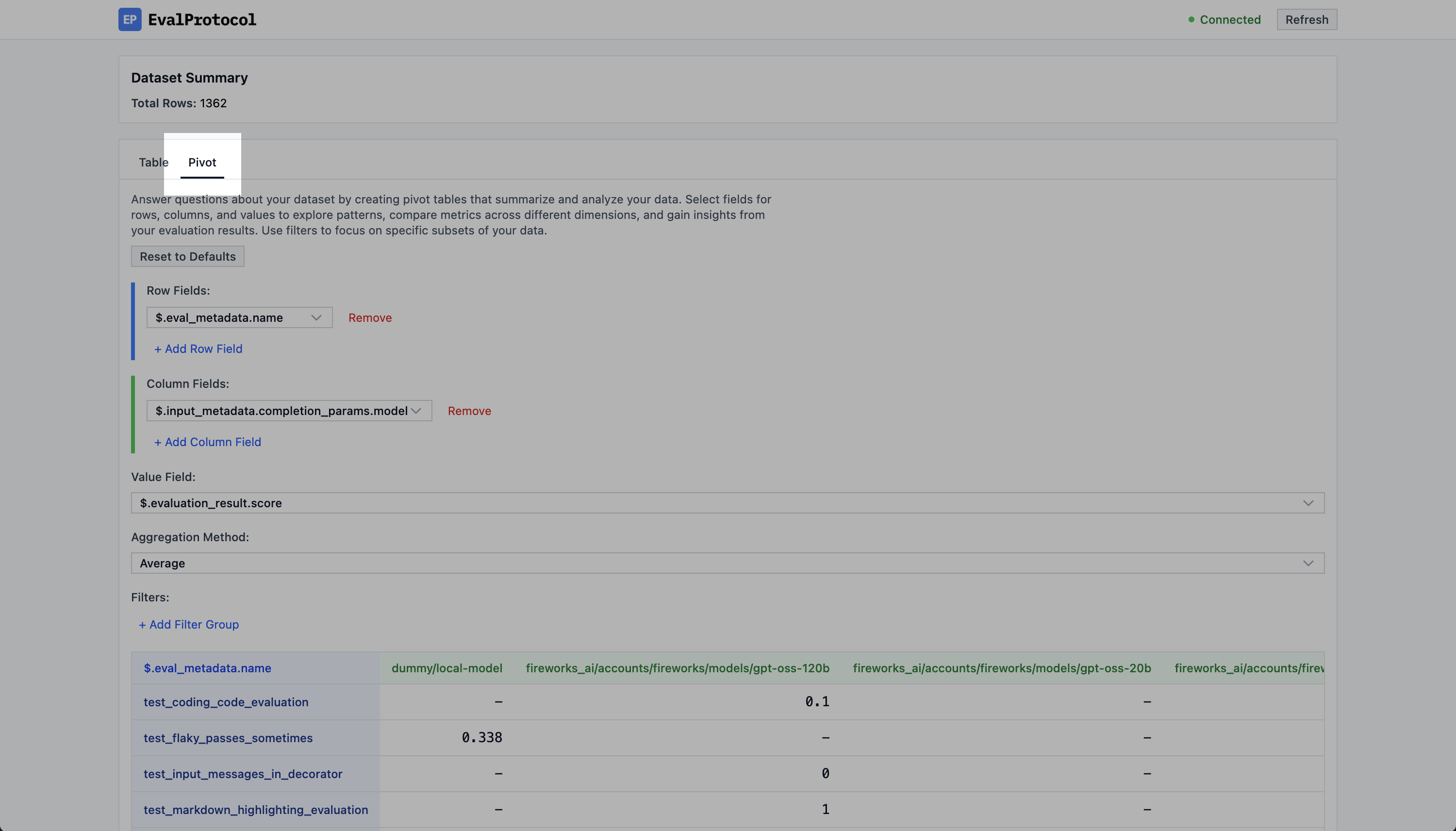
Make sure you are in the Pivot View by checking the top left corner of the UI for the Pivot tab.
Configuring the pivot table
In the pivot view, you will see a section at the top where you configure your pivot table.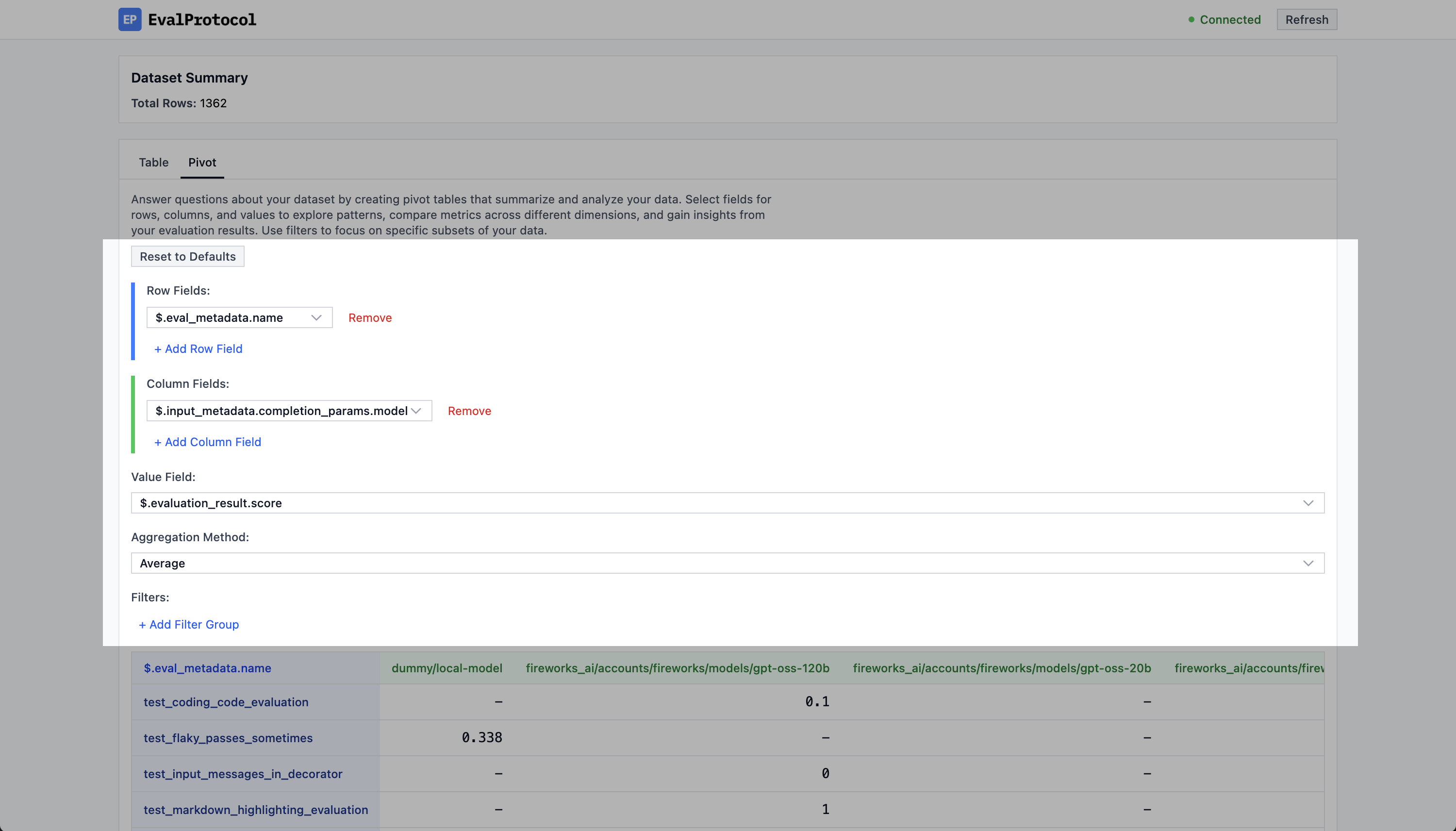
The pivot table configuration section.
- Pivot Rows: The rows that will be used to group the data.
- Pivot Columns: The columns that will be used to group the data.
- Pivot Values: The values that will be used to aggregate the data.
- Pivot Aggregation: The aggregation function to use for the values.
- Pivot Filters: The filters that will be used to filter the data.
Default configurations
There are three default configurations that you can easily select to help you get started:Quality (agg_score): This will show the average score of the data.Cost (total_cost_dollar): This will show the total cost of the data.Speed (duration_seconds): This will show the average duration of the data.
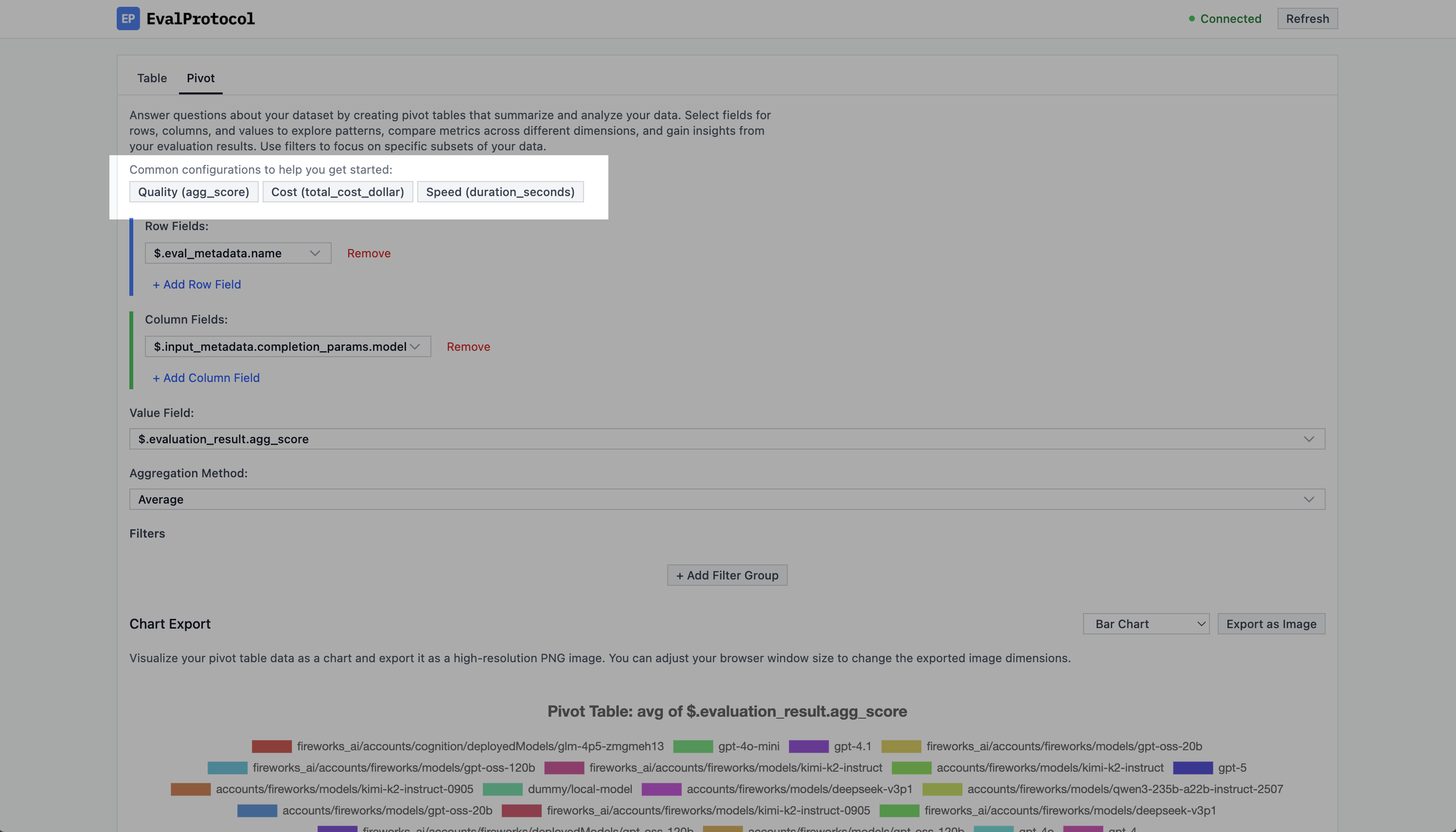
The buttons to select the default configurations to help you get started in the Pivot View.
Viewing the data
Once you have configured the pivot table, you can view the data either by chart or table.Chart
A chart will be automatically rendered based on the pivot table you generate.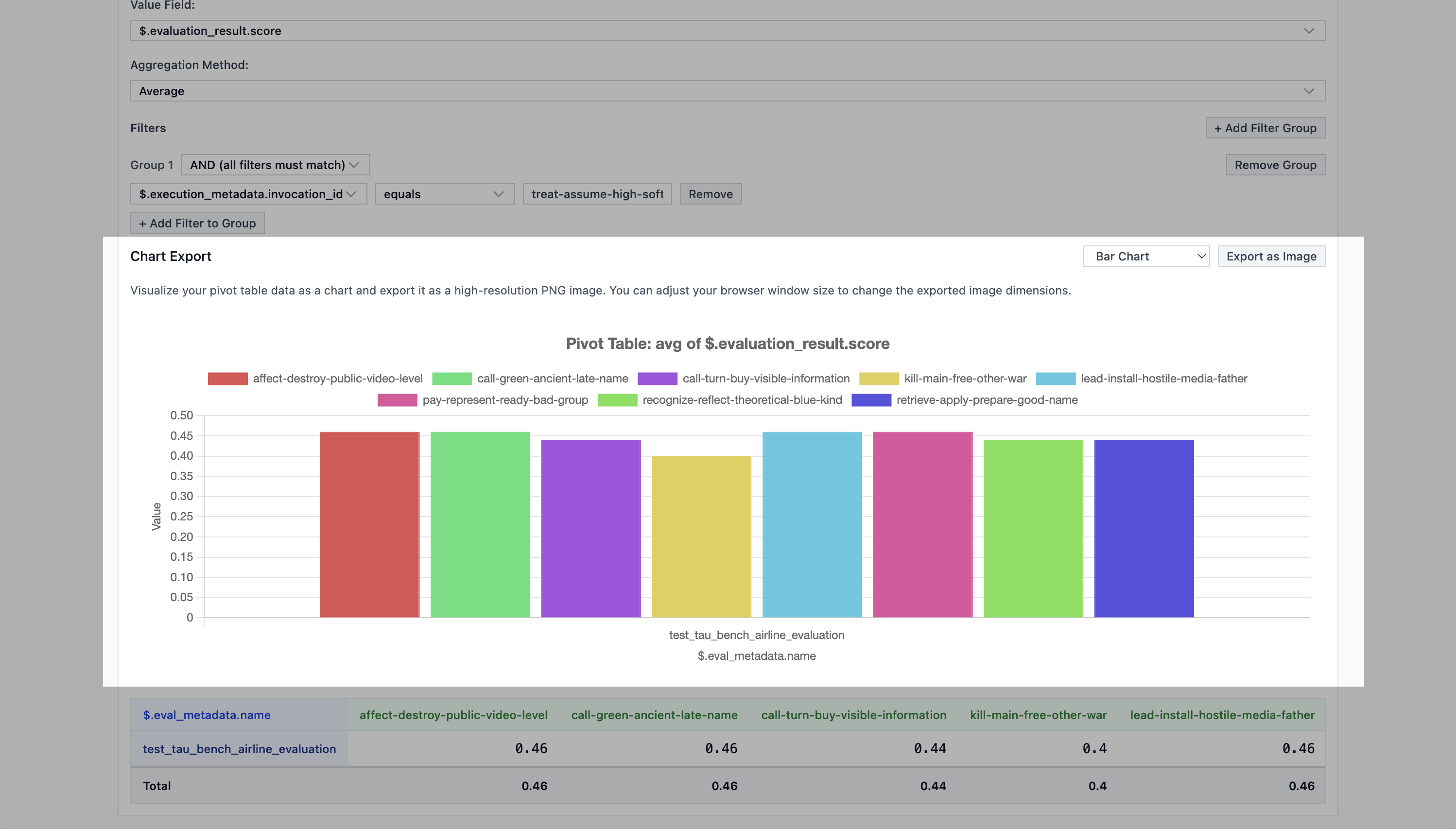
Example of a chart rendered based on the pivot table.
Export as Image to download the chart as an image.
Table
You can also see the exact computed values in the table view below the chart.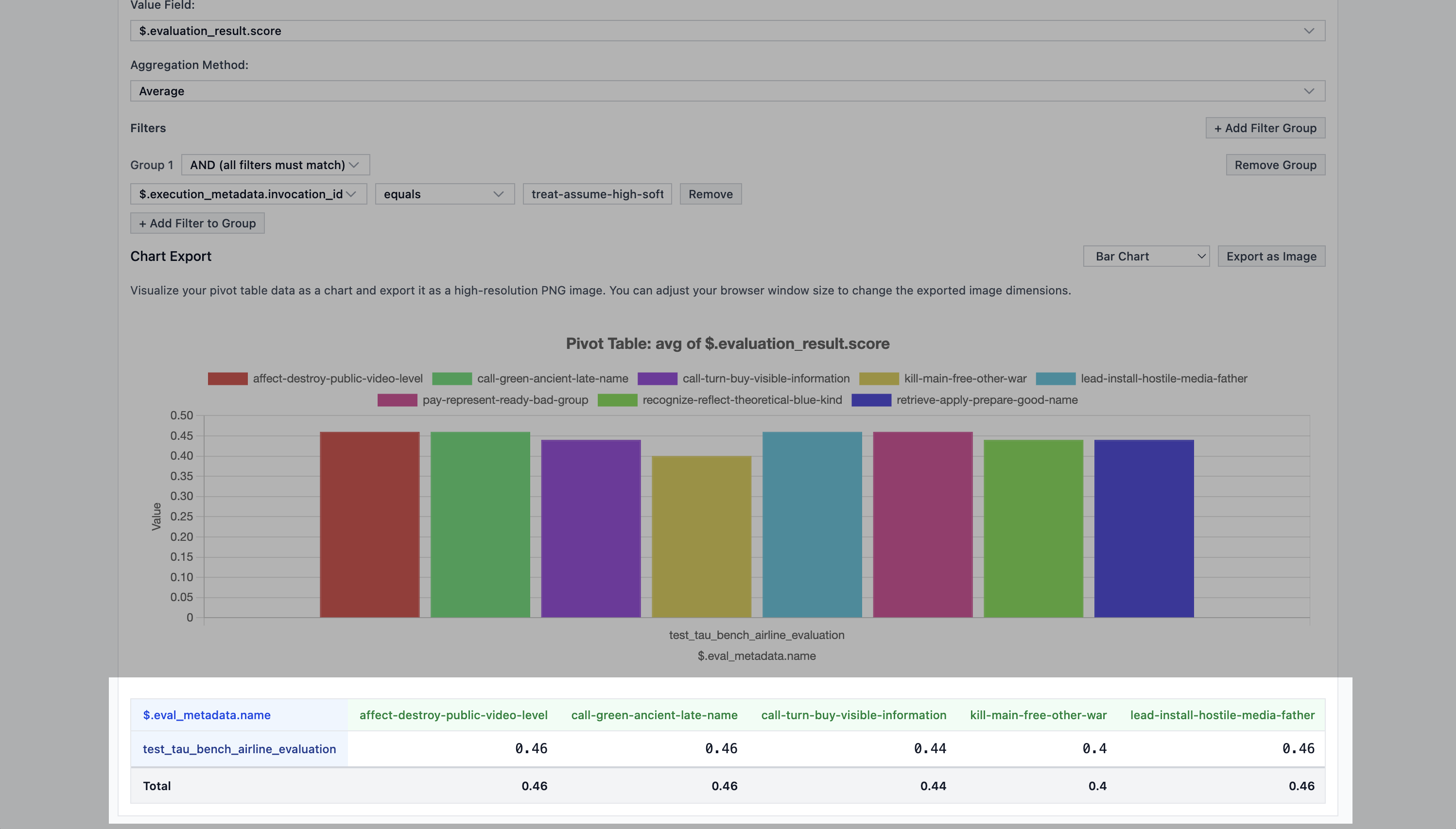
Example of the table view below the chart.
Export as CSV to download the table as a CSV file.
Example (Picking the best model for math problems)
An common example of how to use the pivot view to analyze the data is to compare the performance of different models on a given dataset. For our example, we will compare the performance of- gpt-oss-120b (on Fireworks)
- kimi-k2-instruct (on Fireworks)
- gpt-4o (on OpenAI)
- gpt-4o-mini (on OpenAI)
completion_params
parameter in the evaluation_test decorator to the following value:
invocation_id of the
execution, you can see the following chart using the default pivot view
configuration.
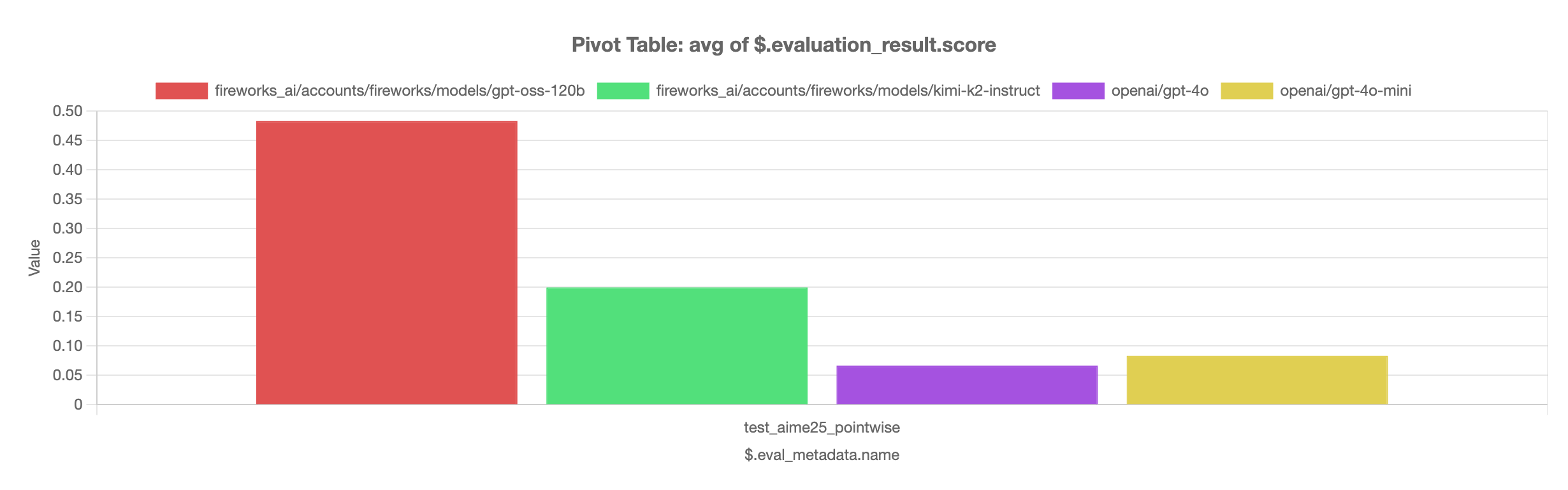
Example of the pivot view after running the AIME 2025 eval.
gpt-oss-120b out-performs the rest of the models using "reasoning_effort": "low".
